How To Install IPTV Smarters on Firestick
Install IPTV Smarters on Firestick/Fire TV

1. From the Main Menu scroll to hover over Settings.
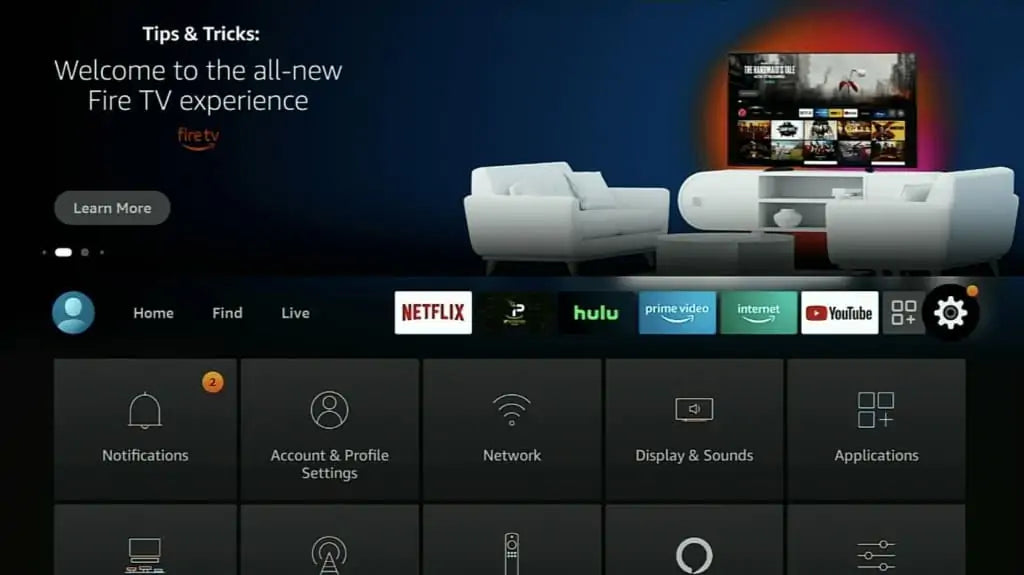
2. Click My Fire TV.

3. Select Developer Options
IMPORTANT: Please see steps below if you don’t see Developer Options on your screen.

IMPORTANT: If you don’t see Developer Options, click on About once under the My Fire TV section.
Notice how Developer Options is missing from the screen below.

Once you click on About, hover over Fire TV Stick and click the OK button on your remote 7 times to become a developer.

When you click the back button now, you will see that Developer Options appears as an option under the My Fire TV section.
Now you can select Developer Options.

4.Turn on ADB Debugging and Apps from Unknown Sources
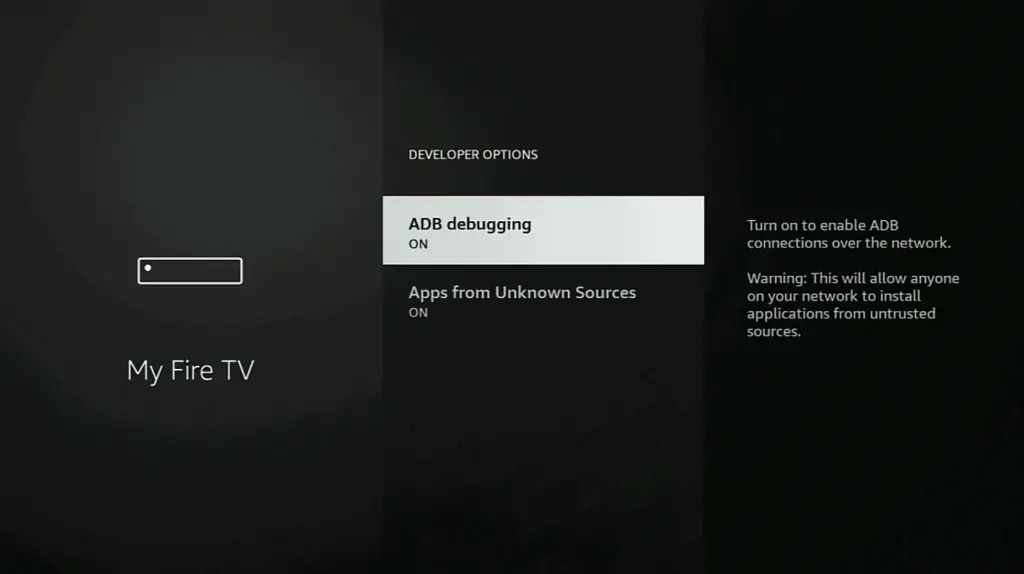
5. Choose Turn On.
Install Downloader NOW
6. Return to the home screen by clicking the Home Button and hover over the Search icon.

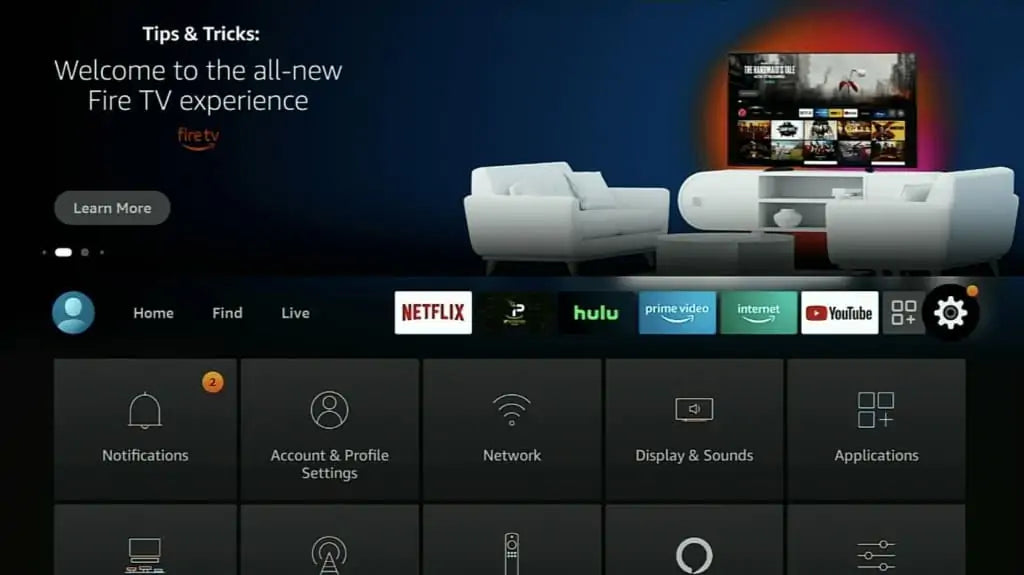
7. Go to Find and then click on the Search button. Search for Downloader
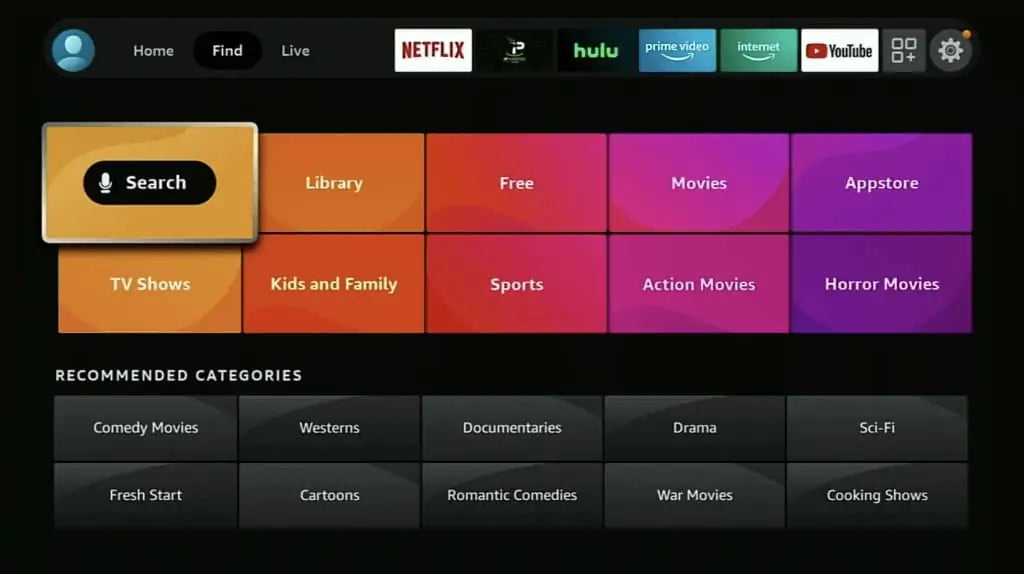
type downloader
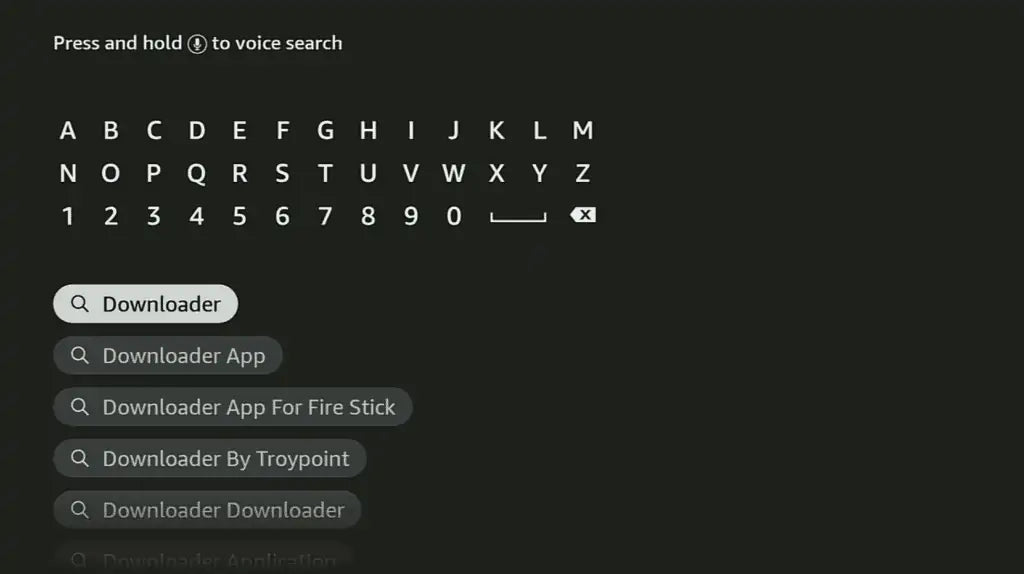
8. Select Downloader from the list of options and click Download. Now Downloader will install onto your firestick Or FireTV
9. Click Download.

10. Click Open.

11. Select Allow if presented with this prompt.

12. Click OK.

13. Type the following URL exactly as shown here: bit.ly/3aGctVE
and click Go.
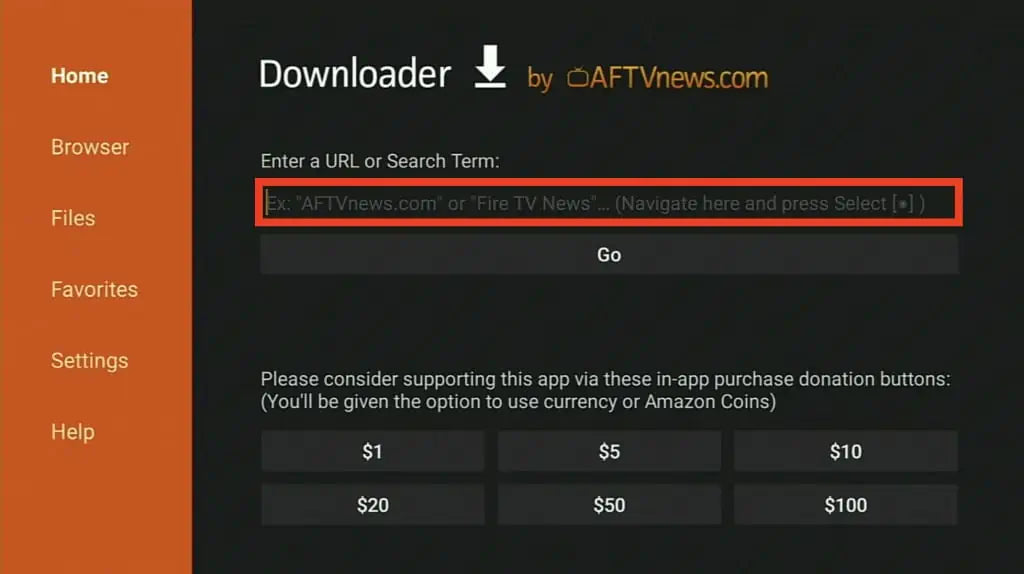
14. Wait for file to download.
15. Click Install.

16. Click Done.
17. This will take you back to Downloader. Click Delete.
18. Click Delete again.
19. Return to device home-screen and under “Your Apps & Channels” click See All.
20. Scroll down to hover over IPTV Smarters.
21. Click Menu button on remote (3 horizontal lines), then click Move to Front.
App installation is now complete! Open the app to begin the setup process:
IPTV Smarters Setup
After opening, you will see the “Terms of Use” agreement.
Click Accept

Once you accept, you will see the following screen below. You will have two options where you can enter your IPTV Service credentials:
Load Your Playlist or File/URL
Login with Xtream Codes API

Choose login with Xtream Codes API
OR
If your IPTV Provider does not have an Xtream Code, you can use an M3U URL and choose Load Your Plalist or File URL

Most M3U URLs require that you input your service username and password. You will usually see where these go inside the URL as they are indicated by “username=xxxx” & password=xxxx”. You will input your username and password where the x’s are located.
Here is an example of an M3U URL. This is not a real M3U URL but this is how the structure typically looks.
http://exemple.org:86/get.php?username=xxxx&password=xxxx&type=m3u_plus&output=ts
Because these M3U URL's are so long to type, we recommend using an API or Xtream Code if applicable.

Enter account Information and click Add User
Wait for User added successfully message to appear
Click your Profile and enjoy!
While most will use this app on their preferred streaming device such as a Firestick or Android TV Box, Samsung Smart TV, LG, there is also an iOS app that users can install directly from the Apple App Store.
